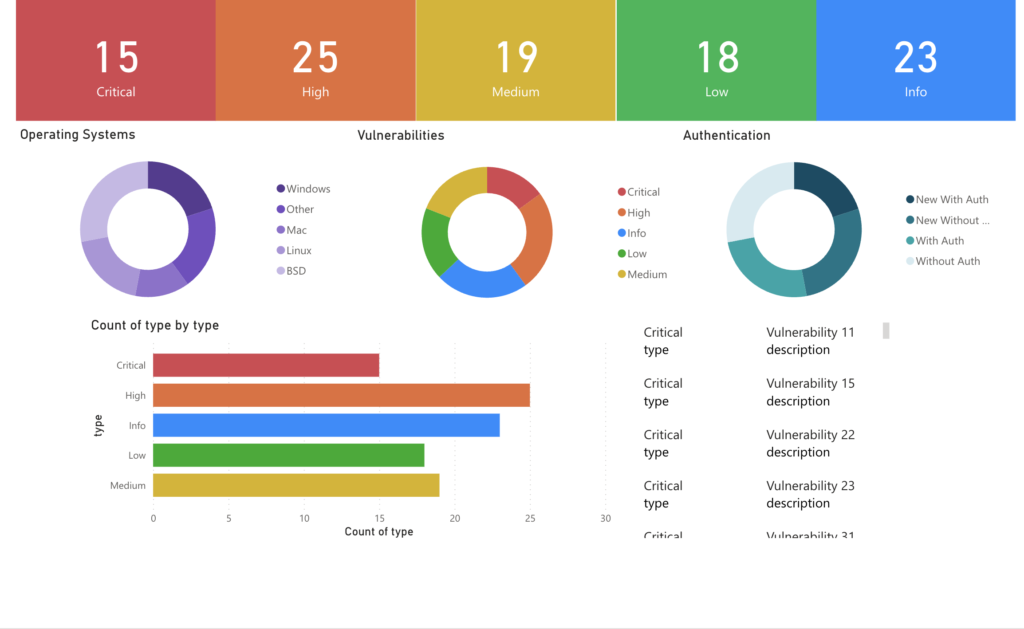Introduction:
In today’s fast-paced governmental landscape, the ability to efficiently automate security posture reporting leveraging Power BI is more crucial than ever. The process of setting up automation for the government Power BI platform, with its unique API settings and configurations, is markedly different from standard practices. This blog is dedicated to demystifying these complexities. Here, we delve into the specifics of setting up government Power BI, guiding you through each step to ensure a seamless and effective automation process tailored for government risk management..
Step 1: Creating a PowerBI Application for Government Clients
The journey to automate Power BI reporting for government begins with setting up your PowerBI application correctly. While the process for commercial users might be straightforward, government clients require a tailored approach:
- Accessing Azure: Start by logging into the Azure portal and registering a new application. This is a critical step in Power BI government automation.
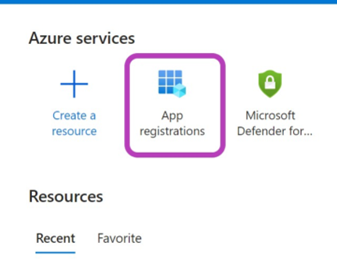
- Configuring Permissions: Adding PowerBI service API permissions is crucial. Ensure these permissions are granted to your organization to facilitate streamlined Power BI reporting for government.
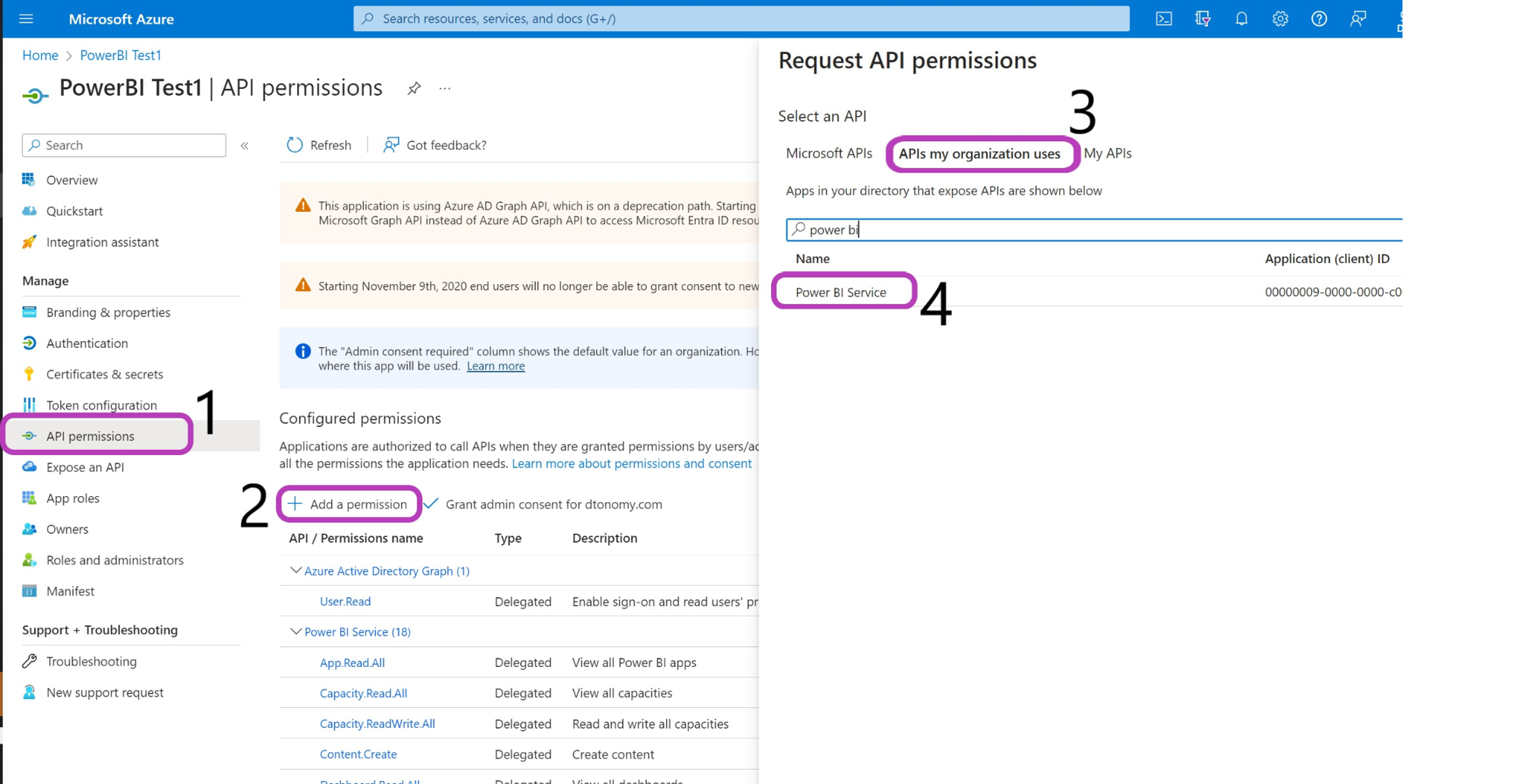

- Client Credentials: Generate application client credentials and configure the web redirect URL for DTonomy. Your URL should resemble:
https://-api.dtonomy.com/workflow/azure-credentials/auth/callback.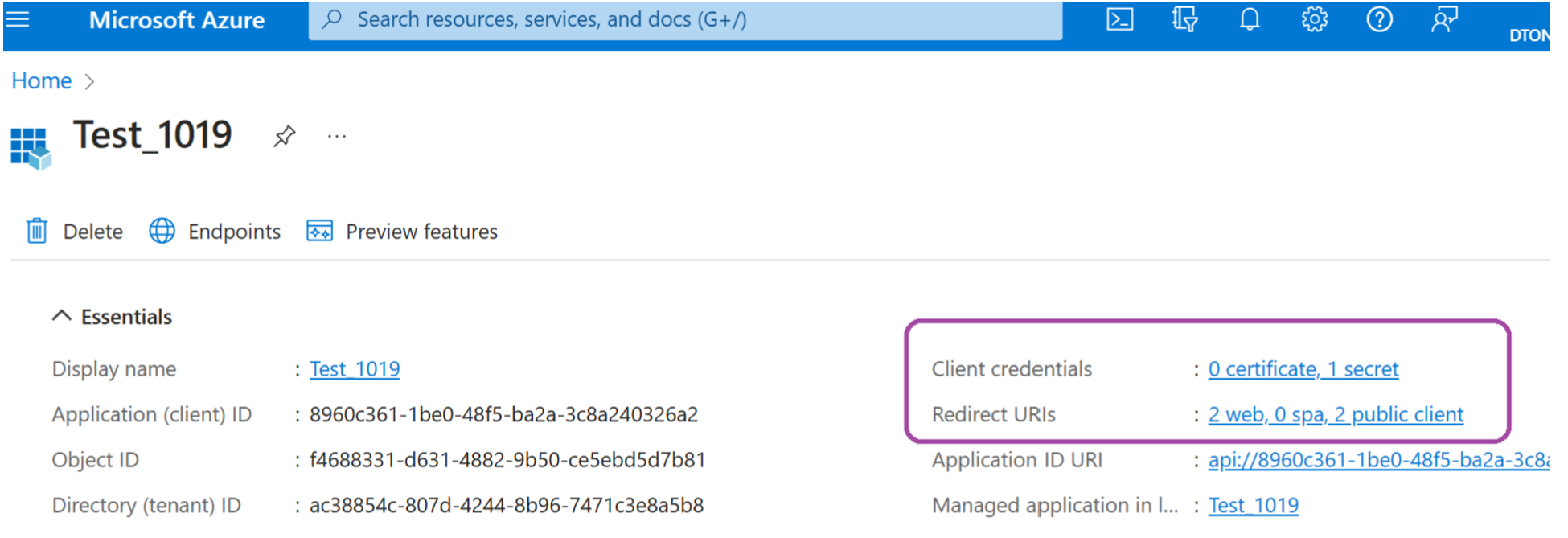
Step 2: Setting Up PowerBI Reporting in DTonomy Automation
Configuring DTonomy for Power BI government automation involves several key steps:
- Oauth Node Configuration: Connect the DTonomy PowerBI DataSet Oauth node to the PowerBI GCC cloud.
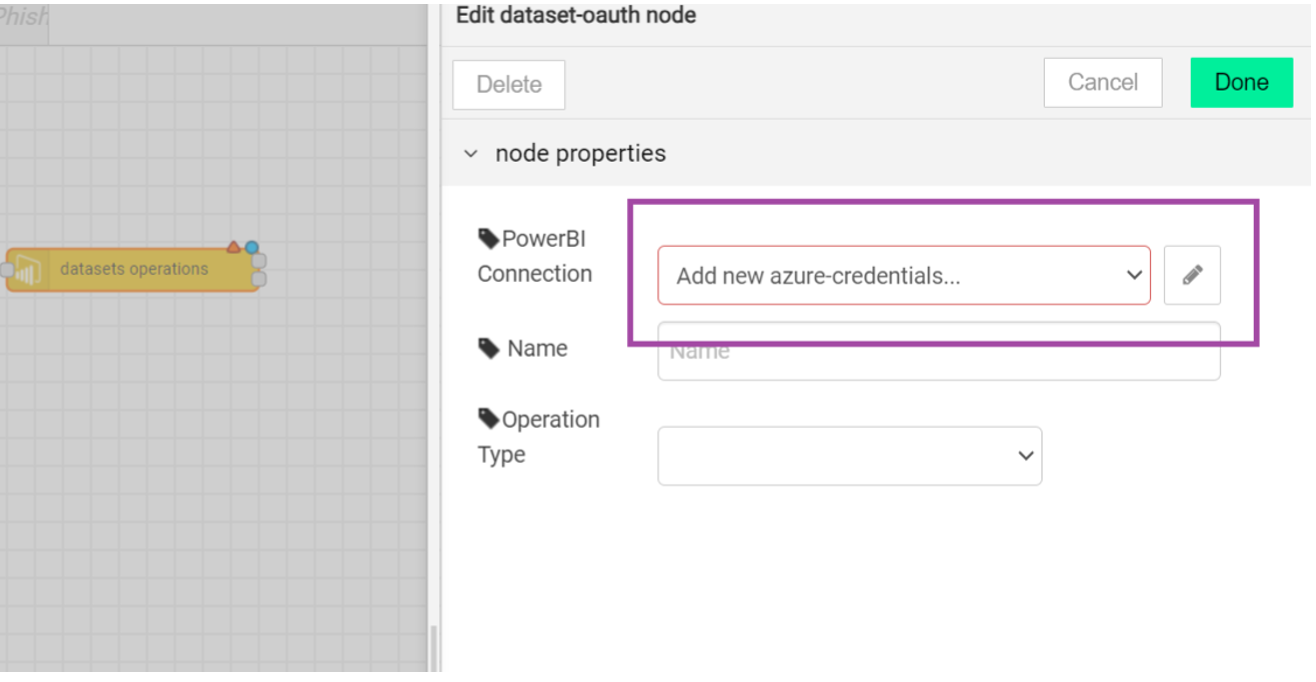
- Client Information: Input the necessary client ID, tenant ID, and client secret information. Ensure to select the “is government user” checkbox.
- Authentication and Authorization: Click the “Start Authentication” button and save the connection once authorized.
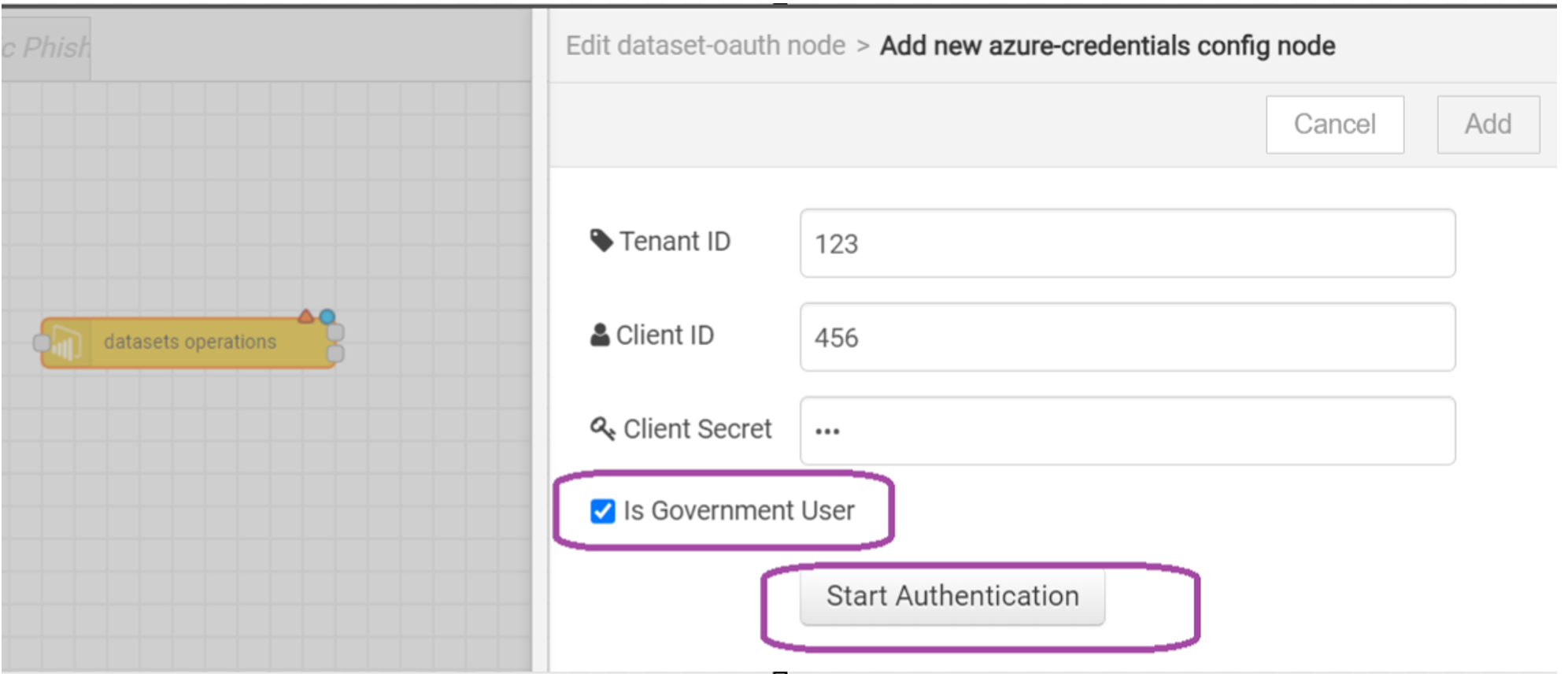
Now, with DTonomy PowerBI dataset node connected to the PowerBI service, you’re ready to automate Power BI reporting for government clients with ease.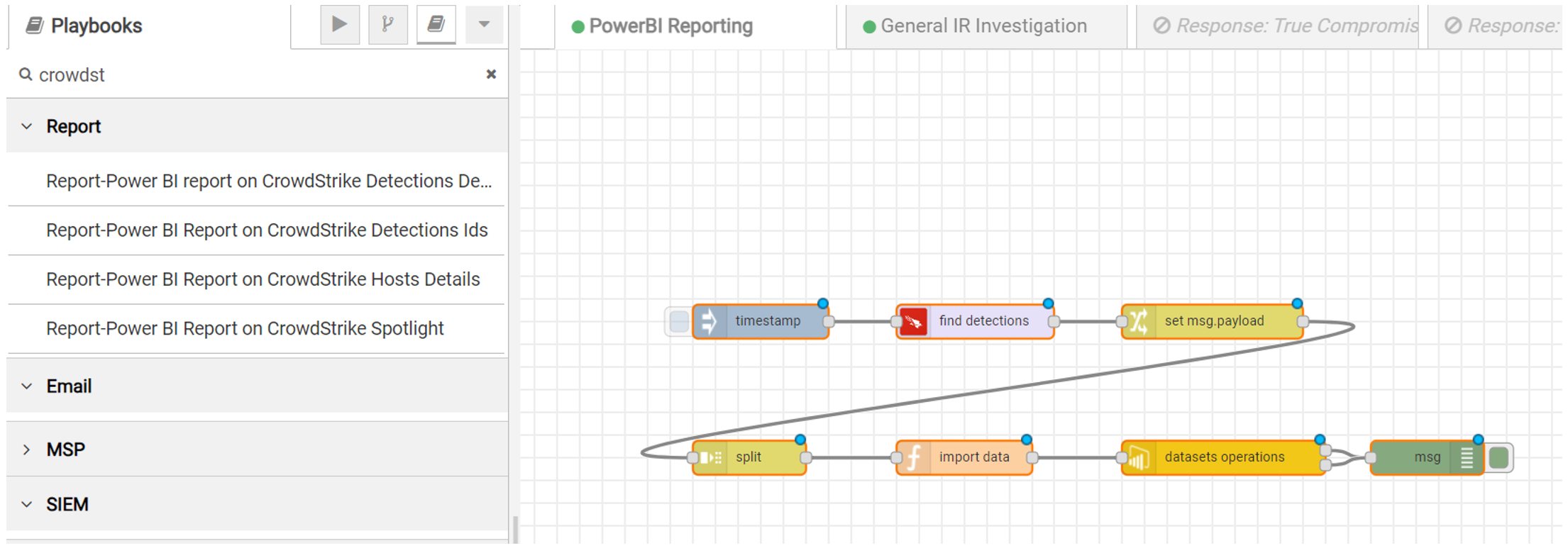
Side Notes: Challenges and Solutions in Government Reporting Automation Establishing an OAuth connection between DTonomy workflow and the GCC Power BI service presented unique challenges. Key learnings include:
- Interactive OAuth: Engage in an interactive OAuth process to secure the necessary token.
- Access Token: For accurate access token acquisition, provide the Power BI resource ID specific to government clients, such as “https://analysis.usgovcloudapi.net/powerbi/api”.
- GCC Endpoint Discovery: Utilize Power BI’s REST API to discover GCC endpoints and resource IDs.
When you are ready, here are three things we can help to transform your government’s security data reporting processes:
- Expert Automation Services: We provide bespoke services to automate your Power BI reporting, making your data analysis process more efficient and insightful.
- Tailored Product Solutions: Our products come with integrated features specifically designed for automating Power BI reporting in government settings.
- Customized Support: Reach out to us, and our team of experts will guide you through every step of your automation journey, ensuring your government operations are streamlined and effective.
By choosing DTonomy, you’re not just getting a service; you’re embracing a partnership that understands the nuances of Power BI government automation and the specific needs of government clients. Contact us today and take the first step towards automated, efficient, and accurate government reporting.
Our expertise in security reporting has earned the trust of various government agencies and consulates worldwide. To see the quality and scope of our work, we invite you to explore a selection of sample reports available here.