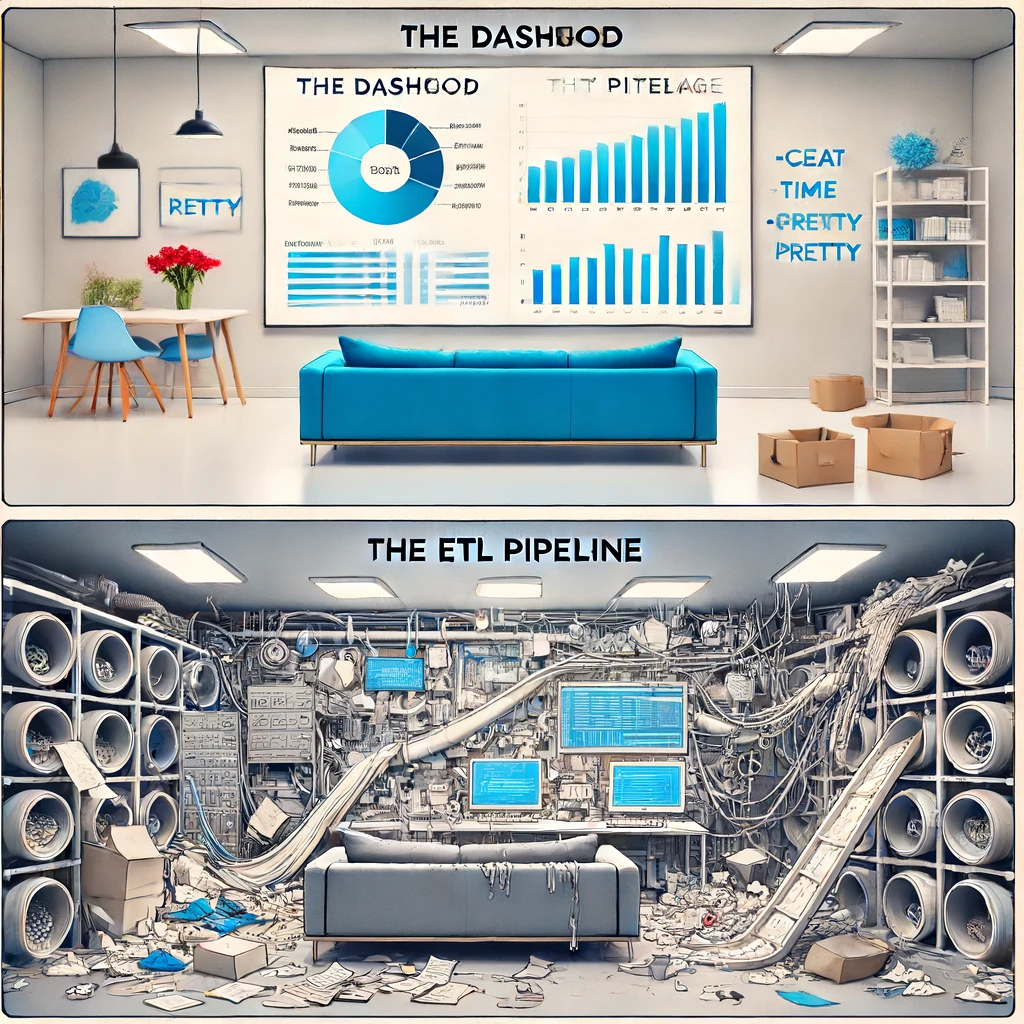In the backend of security operations, one of the recurring challenges for security teams is automating Power BI dashboards to provide continuous, real-time insights from siloed data sources. While creating a dashboard from an Excel spreadsheet is straightforward, achieving automation from data collection to visualization involves a more sophisticated approach. This blog post delves into two prominent solutions for automating Power BI dashboards and explores the nuances of each, including authentication and data pipelines.
The Challenge: Automating Power BI Dashboards
Security teams often work with data scattered across various systems, tools, and formats. To leverage this data effectively, they need a unified dashboard that provides continuous, real-time updates for executive reporting and efficient communication with other teams. Manual updates from Excel spreadsheets are not sustainable for dynamic environments where data changes frequently. Automating this process involves:
- Data Collection: Gathering data from various sources.
- Data Storage: Storing collected data in a centralized location.
- Data Integration: Integrating stored data into Power BI for visualization.
- Automation: Ensuring the entire pipeline runs seamlessly without manual intervention.
There are two types of solutions that enable teams to achieve this:
Solution 1: Direct Integration with Power BI Service API
Leverage DTonomy’s automation platform to pull data from third-party sources, such as CrowdStrike, via their APIs. After transforming the data, write it to the Power BI web service via the API. This approach stores data directly on the Power BI service.

- Data Storage: The data is stored on the Power BI service, which allows you to store data for a specific period.
- Automation: The data is continuously updated as it is pushed to your Power BI service in real-time.
- Authentication:
- OAuth2.0: Use OAuth2.0 for secure API authentication. Register an application in Azure AD to obtain client credentials.
- Power BI Token: Use the client credentials to obtain an access token from Azure AD and use it to authenticate API requests securely.
Solution 2: Using an Intermediate Data Store
Instead of storing data on the Power BI service, this solution involves storing data in an intermediate data store such as Azure SQL. This approach provides flexibility in controlling the data and using Power BI or Power BI service to build your dashboard. You can leverage the built-in functionality within Power BI to transform or manipulate the data.
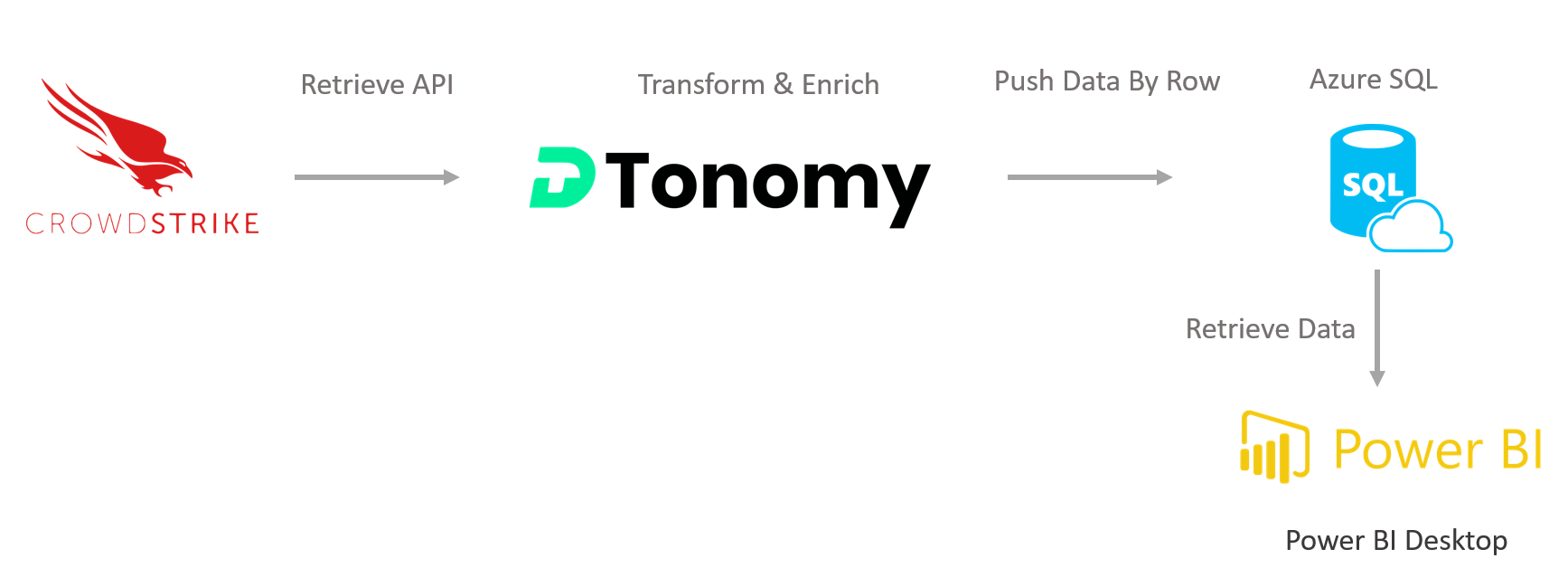
- Data Storage: Store data in Azure SQL for greater control and flexibility.
- Automation: Schedule data refreshes within Power BI to ensure the dashboard is up-to-date.
- Authentication:
- SQL Authentication: Secure the SQL server with strong passwords and network security groups.
- Azure AD: Use Azure AD for secure and centralized access management.
DTonomy’s Solution
DTonomy’s automation platform provides out-of-the-box solutions for both approaches, enabling you to bring siloed security data to any data structure you prefer. Additionally, DTonomy can host Azure SQL for you, so you don’t need to worry about database management and related tasks.
Conclusion
Both SQL integration and API integration offer robust solutions for automating Power BI dashboards for security teams. The choice between them depends on your specific needs, infrastructure, and resources. SQL integration provides a reliable and scalable solution, while API integration offers real-time data updates with minimal infrastructure management.
Ready to Enhance Your Security Automation?
- Schedule a Free Consultation to discover the best automated data solutions for your centralized security executive dashboard here. (Schedule here)
- Check out other sample Power BI executive report here.
By leveraging DTonomy’s automation platform, security teams can efficiently centralize and automate their data pipelines, ensuring continuous, real-time insights from their Power BI dashboards.